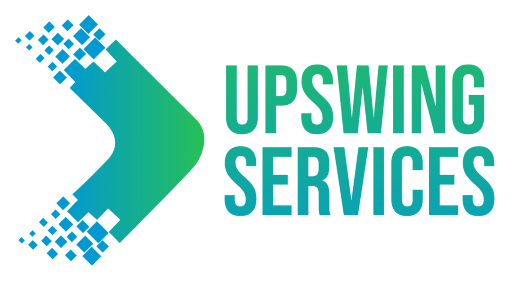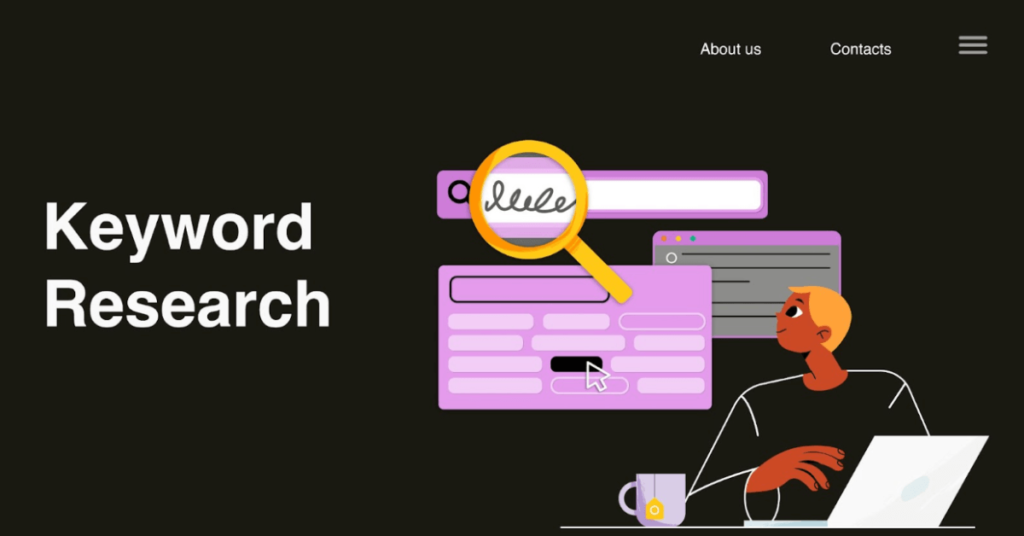Steps for Extensive Keyword Research
You must first understand your target market and the products you are selling before conducting Amazon keyword research. You want to find out what keywords and phrases your potential consumers would use to search for your sort of goods.
Once you have identified the target market and your keywords, you need to research the competition. We will guide you through keyword research using Helium 10 software.
- Add Helium 10 extension
- Finding the main keyword through Helium 10
- Extensive Keyword research on the main keyword
Add Helium 10 extension
On the Chrome browser, search for the Chrome Web Store and click on the first link. It will drive you to the Chrome Web Store main page. Here, you can add different extensions.
Now go to the search bar top left side of the screen and search for Helium 10 click on the first result and make sure the provider should be helium10.com.
Alternatively, you can also add the extension by simply going to the Helium 10 extension page on the Chrome Web Store.
With the above steps, you can also add an extension to your Microsoft Edge.
Finding the main keyword through Helium 10
First, go to your target market where you want to conduct your keyword research.
For example, you want to do your keyword research in the USA market. Go to Amazon.com. change your postal address if you are not a resident of the USA you can add New York postal code 10001.
Here are some steps that can help you in finding the main keyword.
- Search your product like your product is “Tumbler 40 oz”.
- Search it on the Amazon search bar.
- After search results appear go to the top right side and find extensions click on it a drop-down window will open.
- Find the Helium 10 extension you added to your browser and click on it.
- It will ask you to log in to my account or sign up for free. Log in to your Account.
- Once you log in to Helium10, Run Xray by clicking on Xray-Amazon Product Research.
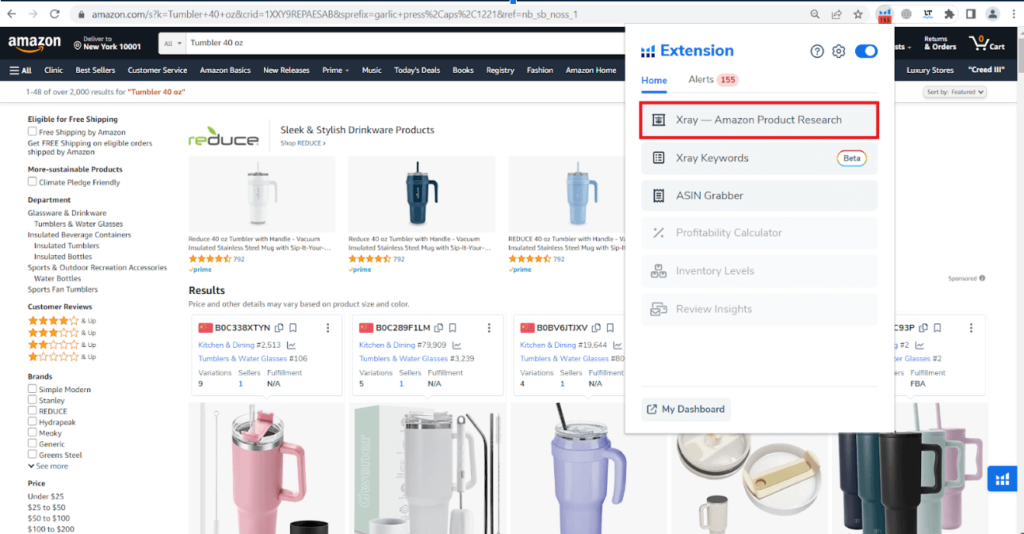
- After loading the results, a new window will open click on “Filter Results” on the top right side of the results. after clicking the new window will open tick the checkmark at the bottom of the window.
- After that click on apply filters.
- Now select 10 main competitors of your product with High reviews, low BSR, high sales, and revenue.
- Click on “Run Cerebro”.

- After the results are loaded scroll down and add a filter Search volume Min. 300, Position rank Min. 1 and Max 48, and Word count Min. 1 after setting this filter click on apply filter.
- Now sort search volume data from high to low.
- It is highly possible that a high search volume keyword may be the main keyword. You can also check the manual relevancy of high search volume keywords with your product.
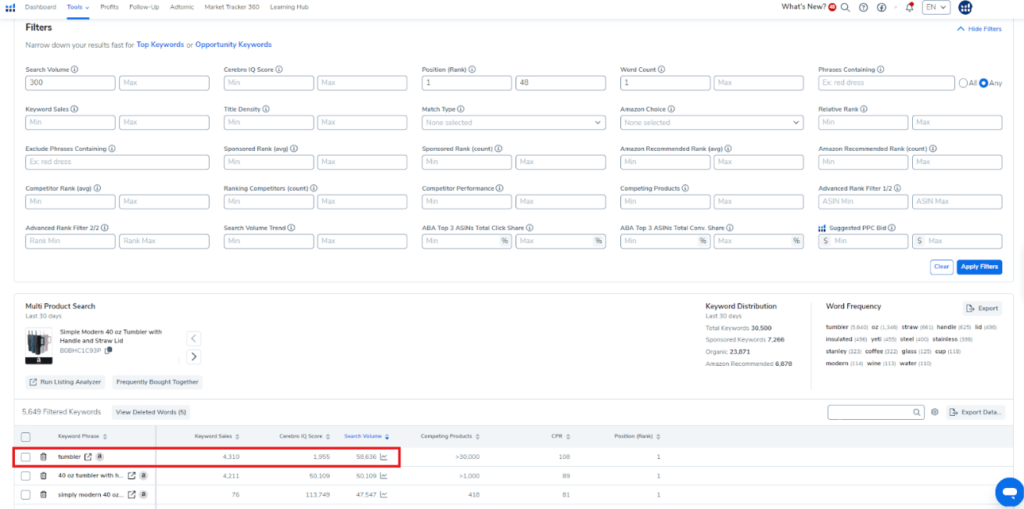
Extensive Keyword Research on the Main Keyword
Once you find the main keyword for your product now start your extensive keyword research on that main keyword to find more potential and high-performing keywords for your product.
These are the steps to follow while performing keyword research:
- Search your main keyword on Amazon. For example, you find “Tumbler” as the main keyword.
- After the page is loaded run Xray on the page.
- Choose ten of your product’s main competitors who have high reviews, low BSR, and high sales and revenue.
- Run “Cerebro” by clicking on it.
- Scroll down once the results have been loaded and add a filter. After you’ve adjusted the search volume to Min. 300, the Position rank to Min. 1 and a Max to 48, and the word count to 1, click the apply filter button.
- Sort the search volume data now from high to low.
- Click on “Export Data” on the top right side of the filtered results and choose “as an XLSX file”.
- After downloading complete open the file and remove all columns except 1. Keyword phrase, 2. Search volume, 3. Competing Products, 4. CPR, 5. Position rank and other 9 ASINs columns.
- Add one column on the right side of the CPR column the name column Relevancy for your reference.
- We will put formula =COUNTIF(all 10 AISN,”<=35”)
- Drag the formula to the last row. After putting the formula you will see your main keyword shows high relevancy (10) but sometimes it’s (9). Although you can check your product relevancy manually by searching it on Amazon.
- Now apply the filter on the relevancy column. after clicking the filter new window will open uncheck the “Select all box” and select 0, 1, 2, 3 after selecting press enter.
- It will show you the low-relevant keywords data then select the data and delete it.
- Further, apply the filter on relevancy no select 4 to 10 and press enter it will show you the top keywords which are high performing and relevant to your product.
- Now check keywords 1 by 1 to ensure there should be no brand name in the keywords.
- Add 4 Rows on top where we will put further values.
- We will change the Rank position column name with the first ASIN we selected for the reverse ASIN.
- Select the cell above the first ASIN’s column and start a formula: “=COUNTIF( ”
- Then select the first number under ASIN and press CTRL+SHIFT+DOWN(Arrow key) and write “,”<=35″ ” and press enter.
- Now select the cell containing the applied formula and drag it over till the last ASIN.
- Now select the first keyword cell and press CTRL+SHIFT+DOWN. In this way can count the number of keywords you obtained.
- If the number of keywords is 30 or more then 30 shows a great opportunity so we can rank our product on more keywords.
- Write the TOTAL NO OF KWs in the cell above the title row. Then in the cell above your formula containing the cell, write a new simple formula. “ =(Select Cell above the Position (Rank))/No. of Keyword” and press enter.
- Similarly, we drag the formula to the last ASIN from left to right and click the % sign in the top bar.
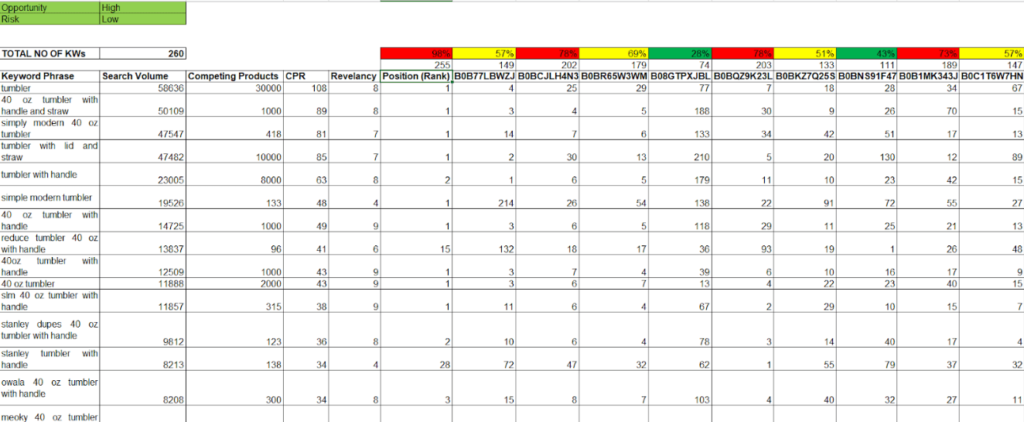
- 70% or more shows that these are our strong competitors and rank with these ASINs on 70%+ keywords in less than 35 positions and it takes more time to compete with those competitors.
- 50% to 70% means these are our mid-range competitors and less than 50% are those competitors who are only ranked on 50% or fewer keywords we can compete with these competitors easily and rank our product.
- Now you have a list of high search volume and well-performing keywords.
The above steps will definitely help you in getting high-performing keywords. With this simple and extensive research, you will find the best keywords for your product and can rank the product by running PPC ads on these keywords. Contact us if you want us to do the keyword research for you. We also provide other services related to Amazon.
Hope you enjoy this informative guide make sure to add this to your bookmark and share it with your friends and family as this will help them in keyword research.