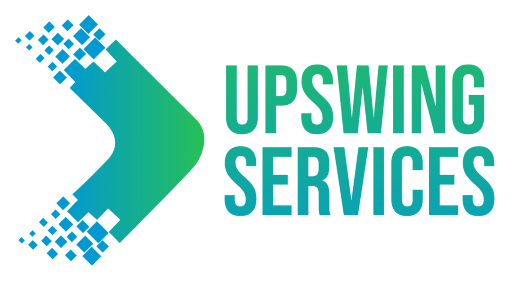What is Amazon A+ Content?
Amazon A+ content (previously known as EBC Content) is a feature offered by Amazon that allows sellers to enhance their product pages with additional content, such as images, descriptions, and interactive modules.
The aim of Amazon A+ content is to provide customers with a more comprehensive, engaging, and informative product page experience. By using Amazon A+ content, sellers can differentiate their products from competitors, increase product visibility, and ultimately drive more sales.
Who is Eligible For Using A+ Content?
To use Amazon A+ content, sellers must be enrolled in Amazon Brand Registry. The Brand Registry program is a service that allows sellers to protect their registered trademarks and promote their products on Amazon.
To be eligible for Amazon A+ content, a seller must have a registered trademark and meet Amazon’s requirements for product listing quality and accuracy. If a seller is eligible, he can use Amazon A+ content to create an informative product page for their customers.
How To Create A+ Content?
The A+ content feature appears in the Product Description section of a product page and replaces the standard text description. By creating A+ content, sellers can provide a more comprehensive and visually appealing description of their product.
Step 1
Go to the advertising tab in your seller central account and click “A+ Content Manager”.
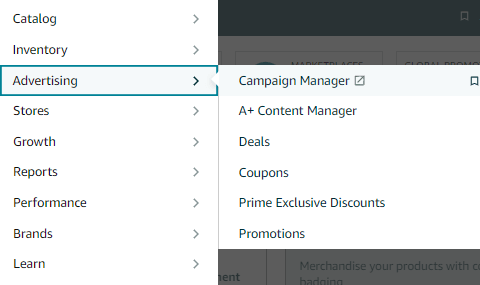
Step 2
Here, click on “Start creating A+ content”.

Step 3
Here, you will see two types of A+ content. Basic and Brand Story.
- The Basic A+ content is the enhanced product description with different modules, images, and text, that appears under the Product Description section on your product detail page.
- The Brand Story section appears above your Basic A+ content. It portrays your brand’s story with a carousel module. Both Basic and Brand Story A+ Content can be used at the same time if you have Premium A+ content access.
We will be telling you about the modules of Basic A+ Content, so click on “Create Basic”.
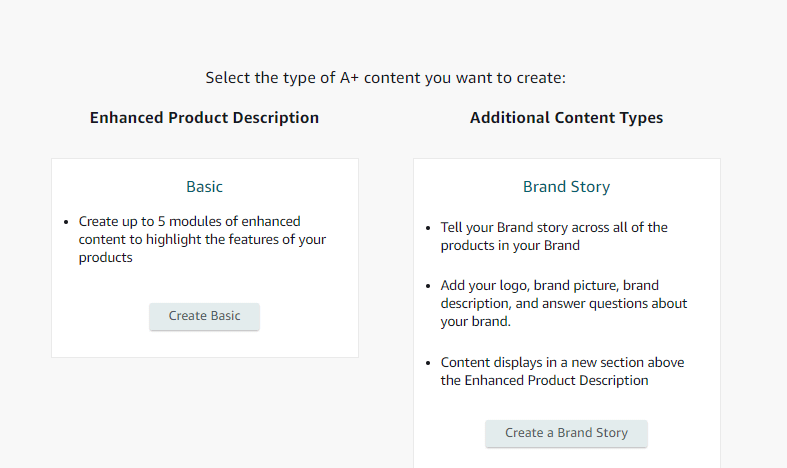
Step 4
Choose language and name your A+ content according to your product. For example, “Garlic press set of 3”. Click on “Add Module”.
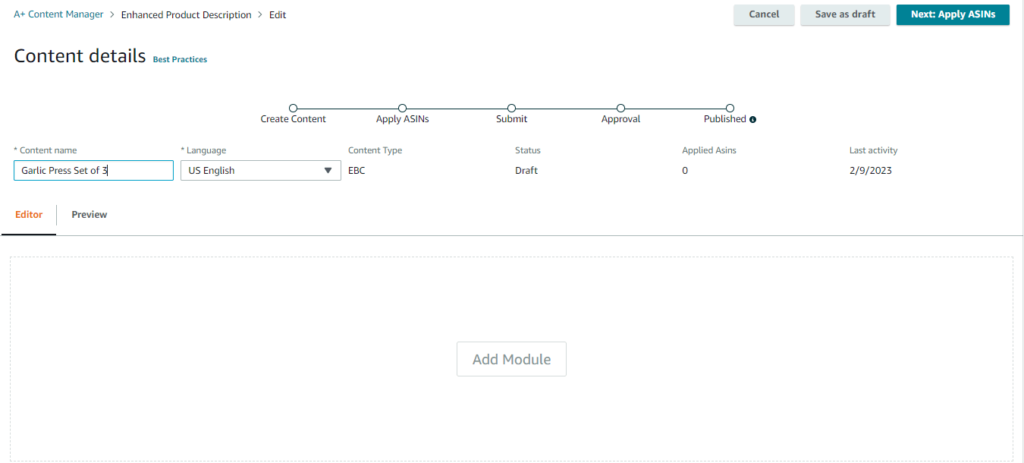
Step 5
Choose the modules you want to use from the given set of modules. Amazon allows up to 7 modules to be used in your single Basic A+ content.
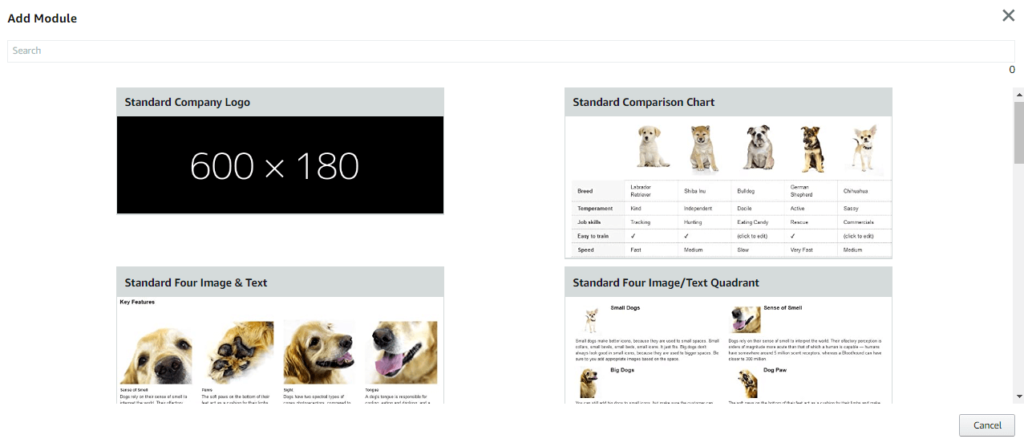
There is a total of 17 type modules provided by Amazon in the Basic A+ content modules section. These modules are:
1. Standard Company Logo
This module includes your company logo with a size of 600 x 180 pixels.

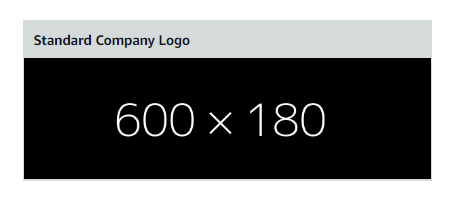
2. Standard Comparison Chart
This module includes up to 5 images for comparison along with text and comparison metrics, such as ASIN, material, type, and other features, etc. Each image size must be 150 x 300 pixels.
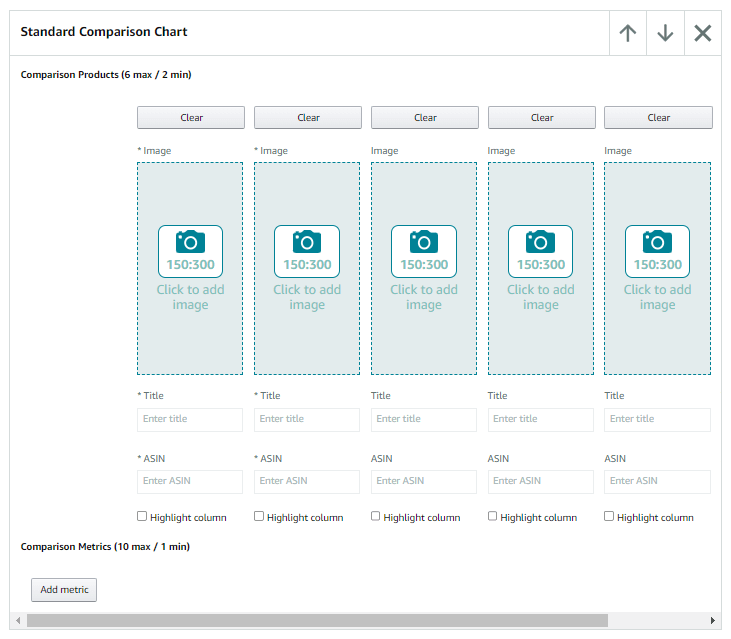
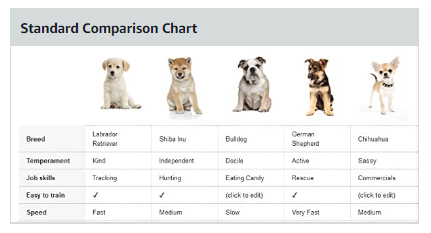
3. Standard Four Image & Text
This module includes 4 images for displaying various qualities along with heading and body text. Each image size must be 220 x 220 pixels.
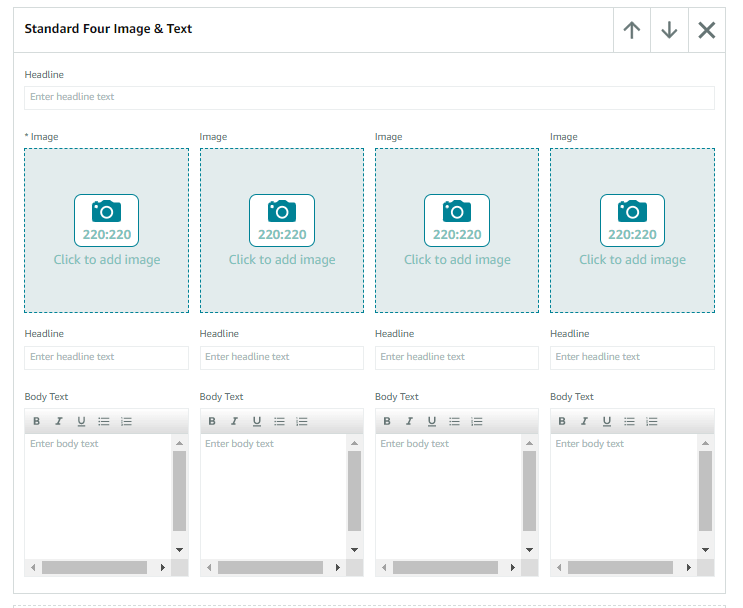
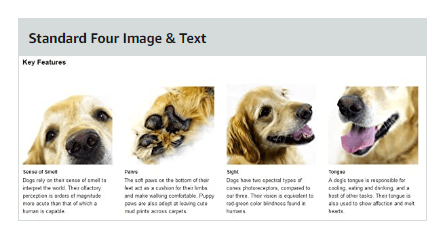
4. Standard Four Image/Text Quadrant
This module includes 4 images, each with a headline and body text. Each image size should be 135 x 135 pixels.
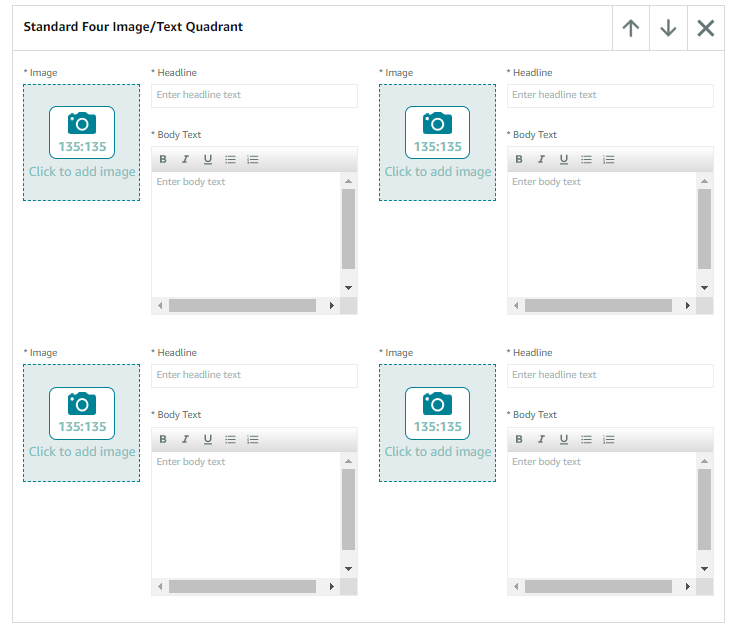
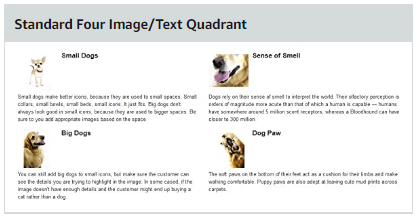
5. Standard Four Image & Dark Text Overlay
This module contains a background image of 970 x 300 pixels, with a headline and body text option in a dark front box.
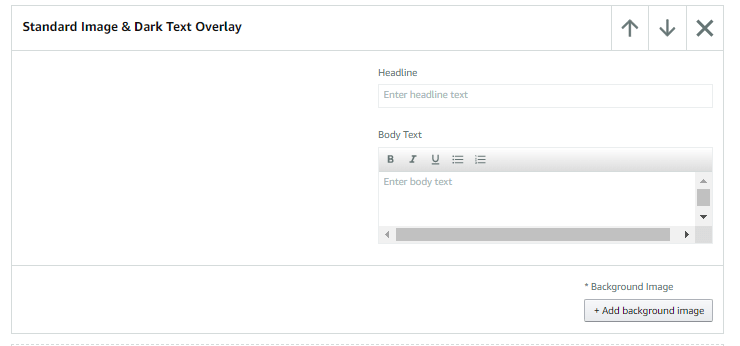
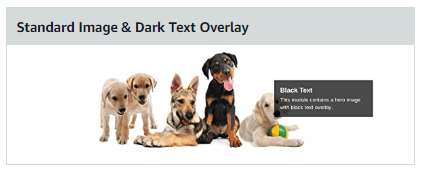
6. Standard Four Image & Light Text Overlay
This module contains a background image of 970 x 300 pixels, with a headline and body text option in a light front box.
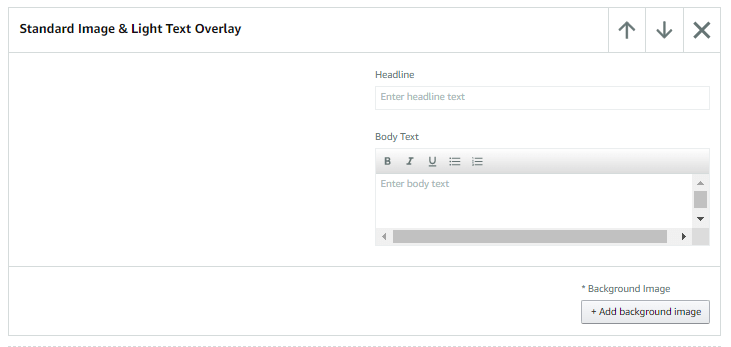
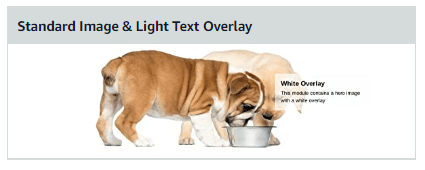
7. Standard Image Header with Text
This module contains an image of 970 x 600 pixels, with a headline, headline text, and body text option.
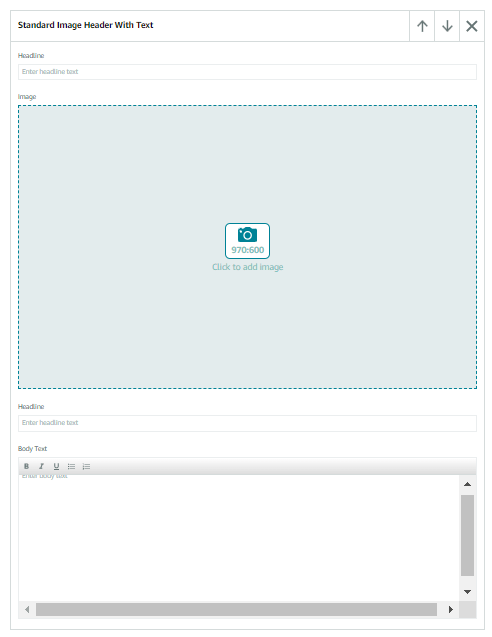
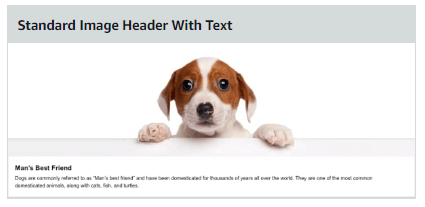
8. Standard Multiple Image Module A
This module contains up to 5 images of 300 x 300 pixels each, with a headline text, and description option.
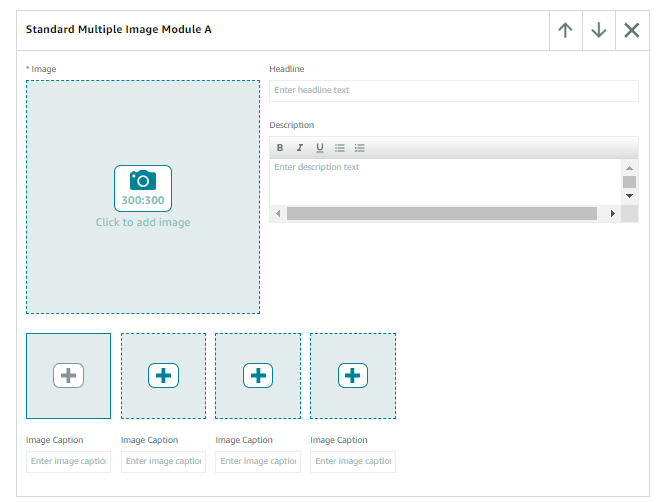
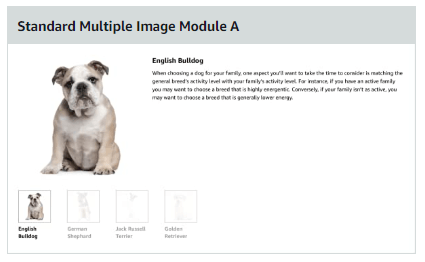
9. Standard Product Description Text
This module contains a simple product description option.
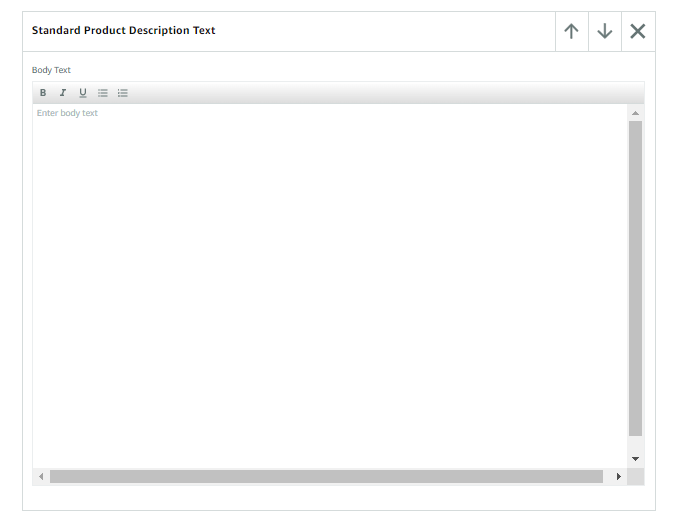
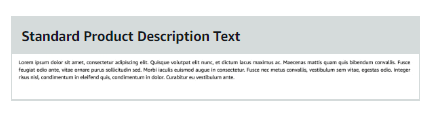
10. Standard Single Image & Highlights
This module contains a single 300 x 300 pixels image, 3 options with headline and body text each, with a bullet points box.
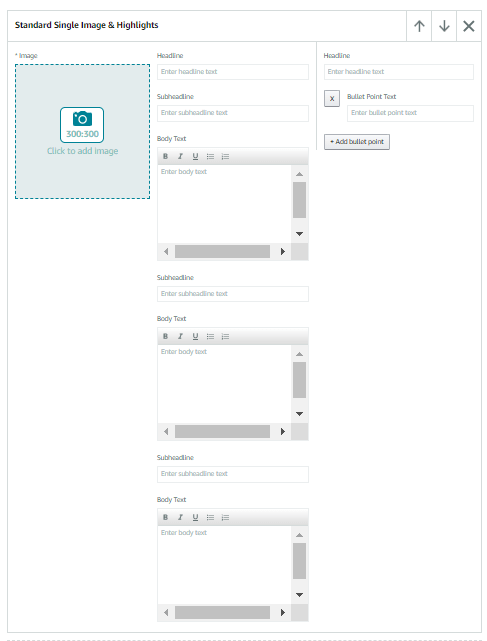
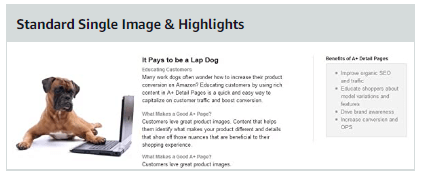
11. Standard Single Image & Side Bar
This module contains a 300 x 400 pixels left image, with a headline, subheadline, body text, and bullet point options. The right sidebar image is 350 x 175 pixels, with the headline, body text, and bullet point options.
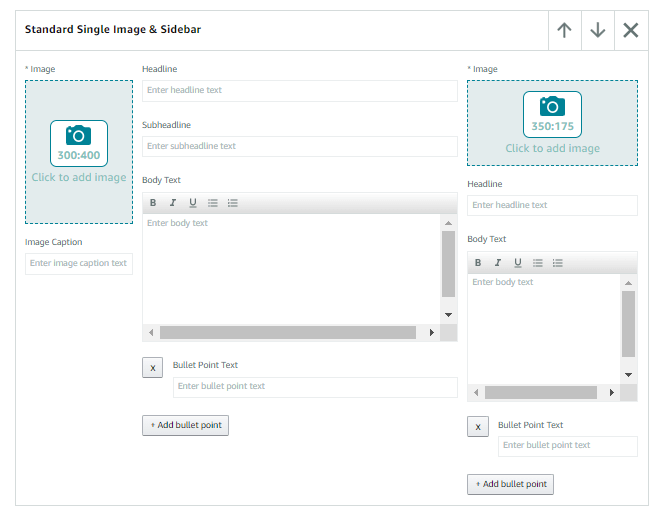

12. Standard Single Image & Specs Detail
This module contains a 300 x 300 pixels image, a headline with 2 subheadlines, and a body text each in the middle. On the right, there is a headline with 2 subheadlines and a body text each with one subheadline containing bullet points options.
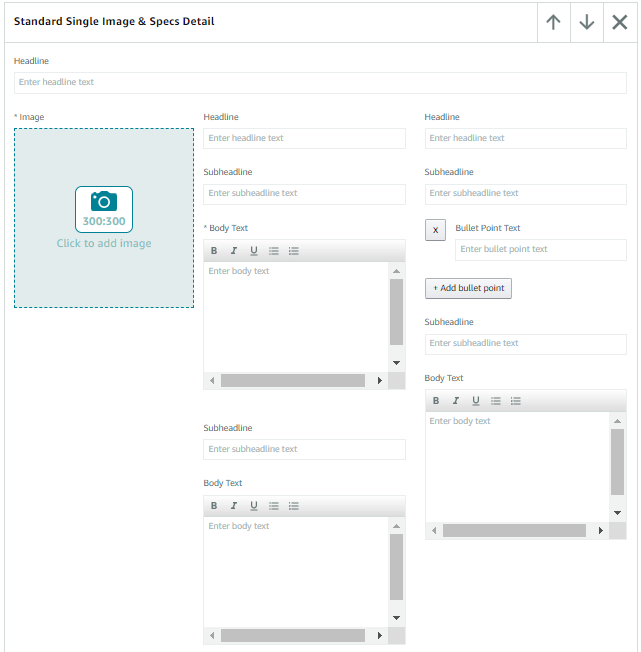
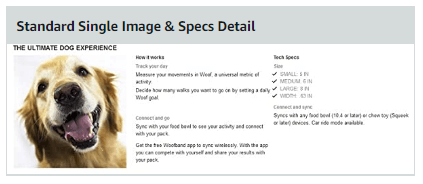
13. Standard Single Left Image
This module contains a headline and body text with a 300 x 300 pixels image on the right.
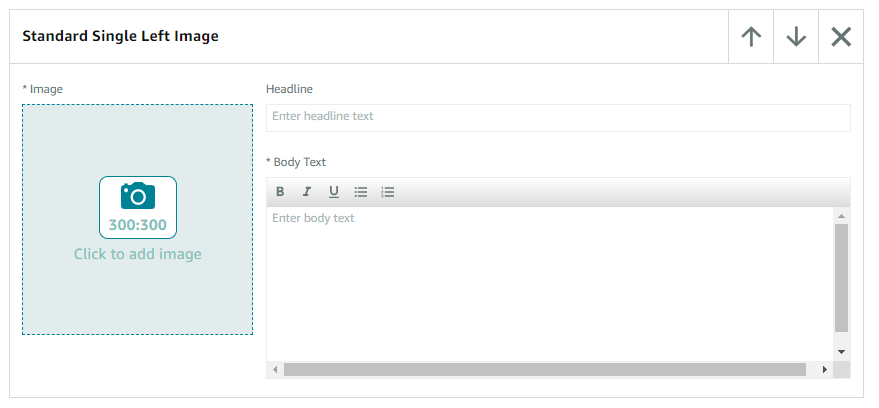
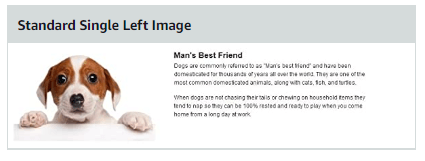
14. Standard Single Right Image
This module contains a headline and body text with a 300 x 300 pixels image on the right.
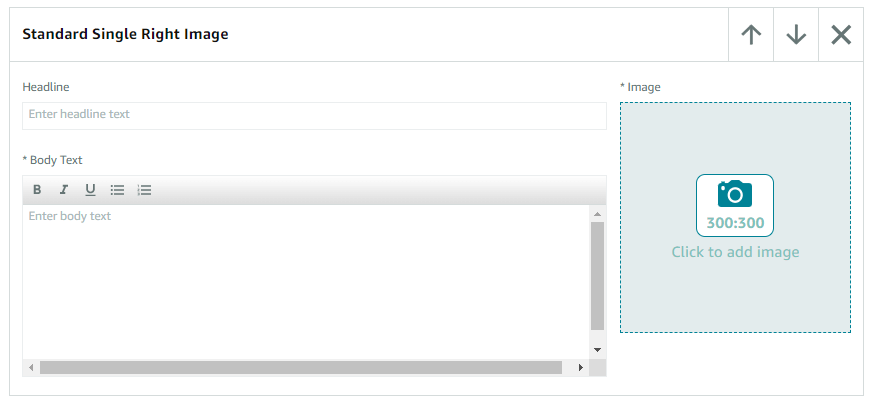
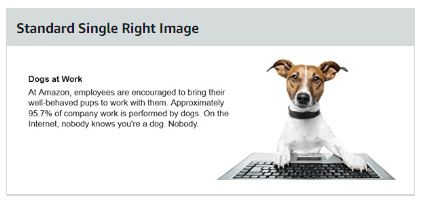
15. Standard Technical Specifications
This module contains a headline, Specifications. and Definitions (4 min / 16 max)
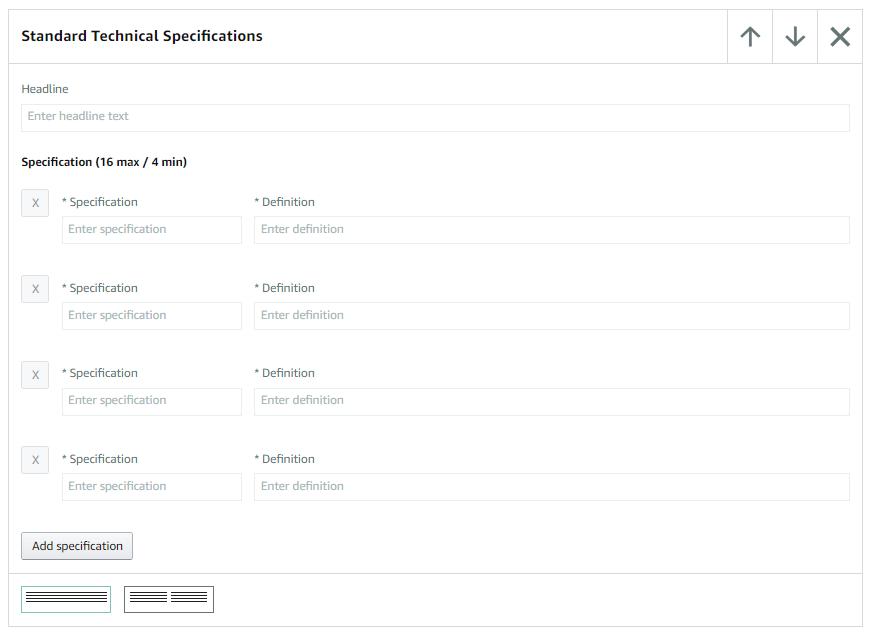
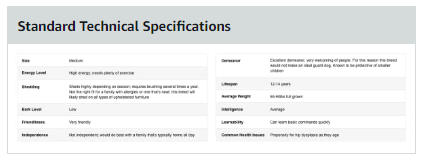
16. Standard Text
This module contains a headline and body text option.
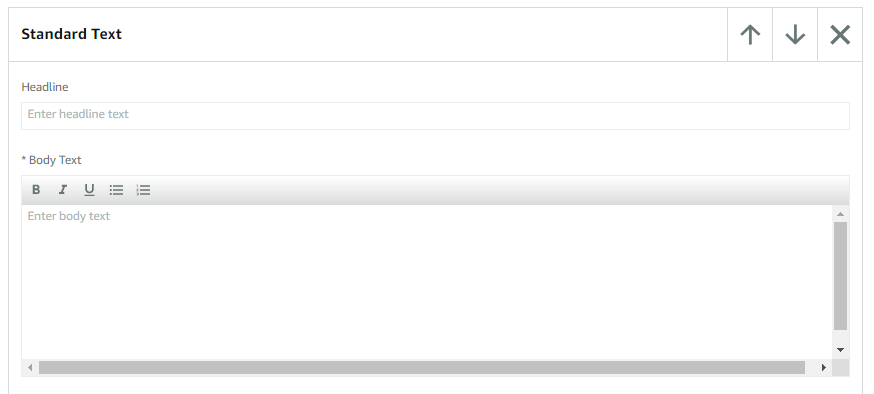

17. Standard Three Images & Text
This module contains three images with 300 x 300 pixels each. A combined headline, separate headlines, and body text each.
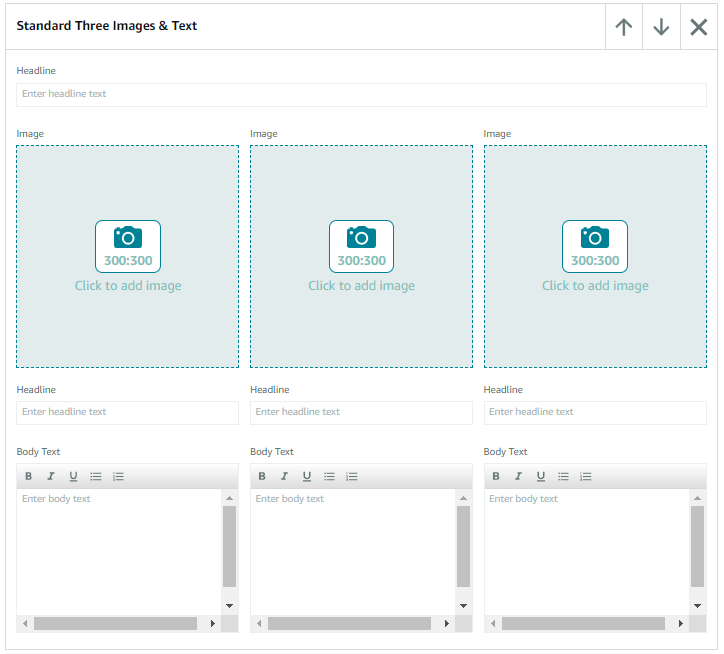

Step 6
Here, click “Next: Apply ASINs”, search, select and apply the ASINs.
Step 7
Now, click “Next: Review & Submit”. After properly reviewing your content, submit it for publishing.
While you’re at it, the following are some points that should not be there before submission:
- No copyright or trademark symbols
- No spelling mistakes
- No competitor brand name
- No low-resolution images
- No external links
Maximize Amazon Conversion with A+ Content!
Amazon statistics suggest when a customer lands on your product detail page, the conversion rate (meaning the customer’s buying percentage) increases immensely if you have good A+ content.
So, what are you waiting for? Update your A+ content today!
Our goal is to assist sellers worldwide in developing a successful Amazon business. Sounds interesting? Let’s talk! We hope that you found this information useful for your business.